When it comes to streaming, quality is king. The more clear and engaging your content, the more likely viewers will stick around. This is where a DSLR camera can truly shine. But one may wonder, “Can you use a DSLR for streaming?” The answer is yes.
DSLRs, with their superior image quality and flexibility, have the potential to enhance your streaming experience significantly.
This article will explore how to use a DSLR for streaming, its benefits, and some factors you need to consider.

Related: Can a DSLR Record Video?
Can You Use a DSLR for Streaming?
Yes, DSLR can be used for streaming. While webcams are a convenient, built-in feature of most laptops, their image quality is often mediocre. In contrast, a DSLR is designed for superior image capture, offering a few key advantages that make it a worthy investment for serious streamers.
1. Superior Image Quality
DSLR cameras are renowned for their excellent image quality. They have larger sensors that capture more light and detail, resulting in vibrant, crisp, and professional-looking streams.
2. Depth of Field Control
A significant advantage of DSLR cameras is their ability to control the depth of field. This means you can blur out the background while keeping the subject of the stream – you – in sharp focus, creating a more professional look.
3. Flexibility and Customization
DSLRs offer a myriad of settings and options for customization, allowing you to tweak its performance to fit your specific streaming needs. From adjusting the lighting and color grading to selecting the perfect lens, the flexibility of a DSLR is unparalleled.
Using a DSLR as a Webcam: What Do You Need?

To use your DSLR camera as a webcam for streaming, you’ll need several key pieces of equipment and software to ensure a smooth, high-quality streaming experience.
1. DSLR Camera
The first thing you’ll need is a DSLR camera. Any DSLR should work, but some models may offer higher video quality or better compatibility with streaming software.
2. Video Capture Device
A video capture device acts as an interface between your DSLR and your computer. It takes the HDMI output from your DSLR and converts it into a format your computer can understand and use for streaming.
3. Tripod
A sturdy tripod is necessary to keep your DSLR stable during streams. You don’t want shaky or unstable videos to distract your viewers.
4. Power Adapter
Most DSLR cameras are not designed for continuous operation over long periods. A power adapter allows you to power your camera from an outlet, bypassing its internal battery’s limitations.
5. Software
Finally, you’ll need streaming software. This is the program that takes the video from your DSLR and broadcasts it to the streaming platform of your choice. Options include OBS Studio, Streamlabs OBS, and XSplit.
Remember that while using a DSLR for streaming can enhance your video quality considerably, it requires some equipment and setup time investment. But if you’re serious about streaming and want to provide the best quality content for your viewers, it’s a worthwhile consideration.
Streaming Platforms for Your DSLR Use
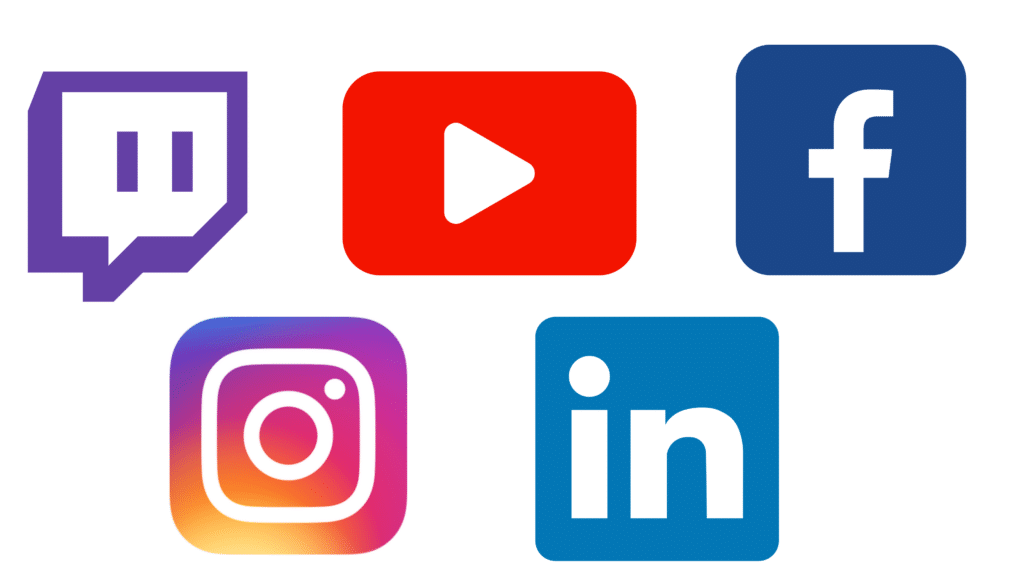
With the right setup, a DSLR camera can be used on virtually any streaming platform to deliver high-quality, professional streams. Here’s a look at some of the most popular platforms and how a DSLR can enhance your streaming experience on each.
1. Twitch: The Gaming Powerhouse
As the go-to platform for gamers, Twitch benefits greatly from the superior image quality a DSLR provides. Elevate your stream from the competition with the rich, detailed visuals that only a DSLR can deliver, creating immersive gameplay streams that captivate your viewers.
2. YouTube Live: Diverse Content Creation
YouTube Live is a versatile platform accommodating a wide variety of content types, from vlogs and tutorials to live performances and webinars. With a DSLR, you can ensure your live content on YouTube stands out with stunning clarity, vibrant colors, and professional depth-of-field effects.
3. Facebook Live: Connecting with Communities
Facebook Live allows you to connect with your community in a real-time, engaging manner. Whether hosting a Q&A, showcasing a product, or sharing a day in your life, a DSLR will ensure your Facebook Live streams have the professional quality that keeps viewers engaged and coming back for more.
4. Instagram Live: For the Mobile Streamer
Though traditionally a mobile-first platform, Instagram has expanded its live offerings to include desktop streaming. With a DSLR setup, you can offer Instagram Live streams with unparalleled image quality, making your streams pop on the platform’s feed and stories.
5. LinkedIn Live: Professional Streaming
LinkedIn Live offers professionals and businesses a platform to share industry expertise, host webinars, or conduct live interviews. Using a DSLR can significantly enhance your streams’ perceived quality and professionalism, aligning with the platform’s professional nature and helping you make a strong impression.
Navigating the DSLR’s Streamlined Limitations

1. The Weighty Issue: Handling Bulk and Weight
DSLRs are bulkier and heavier compared to traditional webcams, which might pose a challenge for some streamers. Invest in a sturdy and reliable support system like a tripod or a camera mount to handle the camera’s weight, ensuring a steady and smooth streaming experience.
2. Learning Curve: A DSLR’s Friendly Challenge
DSLRs are not plug-and-play devices like webcams. Be prepared to learn about different settings and how to adjust them to achieve the desired video quality. Utilize online tutorials and guides to help you navigate through this learning phase.
3. Taming the Heat: Overheating Concerns
Some DSLR models may overheat during extended periods of streaming. Consider using an external cooling fan or taking short streaming breaks to allow the camera to cool down. Check your DSLR’s manual for manufacturer recommendations on managing heat.
4. Battery Blues: Finding Sustainable Solutions
The battery life of a DSLR can be a concern during long streaming sessions. A continuous power supply adapter can be a handy solution, providing uninterrupted power and overcoming the limitations of the internal battery.
5. The Focus Conundrum: Continuous Autofocus During Video
Some DSLR models might struggle with maintaining continuous autofocus during video streaming. One way to manage this is by minimizing movement during your streams or by manually setting the focus before starting your session.
Some high-end DSLRs come equipped with reliable continuous autofocus systems and might be worth considering if the focus is a critical aspect of your streams.
5 Tips for Using a DSLR as a Webcam

1. Choosing the Right Equipment
The first step to using a DSLR as a webcam is ensuring you have the correct equipment. Beyond the camera itself, you’ll also need a tripod or another stable surface to mount your DSLR, an HDMI or USB cable to connect your DSLR to your PC, and possibly an external power supply to keep your camera running for long streams.
2. Download and Install Necessary Software
Most DSLRs don’t function as webcams right out of the box. You’ll need additional software that enables your DSLR to communicate with your computer and be recognized as a webcam. Many camera manufacturers provide software specifically designed for streaming, so check their website for compatible options.
3. Adjust Your Setting for Optimal Image Quality
To achieve the best image quality, take the time to adjust your DSLR settings. Set your ISO to the lowest possible setting to reduce noise, adjust your aperture based on how much of the frame you want in focus, and tweak your shutter speed to control motion blur. Don’t forget to turn off your camera’s auto shut-off and sleep mode features.
4. Regularly Monitor Your DSLR’s Heat Levels
Using a DSLR for streaming can generate much heat, which may lead to automatic shutdowns. Monitor your camera’s temperature during streams and give it a break if it gets too warm.
5. Experiment with Different Lenses and Angles
Take advantage of your DSLR’s versatility by experimenting with different lenses and angles. Each lens can dramatically change the look and feel of your streams, allowing you to create unique and engaging content.
Remember, understanding and harnessing its capabilities is the key to successfully using a DSLR for streaming.
Conclusion
In conclusion, while using a DSLR for streaming might initially seem daunting, understanding its capabilities and navigating its challenges makes it a highly rewarding endeavor.
The superior image quality, range of customization options, and the ability to create a unique visual aesthetic all contribute to a stream quality that is hard to match with traditional webcams.
Whether you’re an aspiring blogger, a gaming enthusiast, or a business professional, a DSLR can significantly enhance your streaming experience, bring your content to life, and elevate your personal or professional brand.
How to set up live streaming with a Canon Rebel T8i?
Setting up live streaming with a Canon Rebel T8i requires several steps:
Ensure You Have the Necessary Equipment: This includes your Canon Rebel T8i DSLR, a sturdy tripod or other supports, an HDMI cable, and a power adapter for extended streaming sessions.
Install the EOS Utility Software: Visit Canon’s official website to download and install the EOS Utility software, which enables your DSLR to function as a webcam.
Connect Your DSLR to Your Computer: Use the HDMI cable to connect your DSLR to your computer. Make sure your computer recognizes the device.
Adjust the Camera Settings: On your Canon Rebel T8i, navigate to the menu and select the video recording quality. Ensure the camera is in movie mode and adjust other settings such as ISO, aperture, and shutter speed to your liking.
Launch Your Streaming Platform: Open your preferred streaming platform, go to the settings or preferences, and select the Canon Rebel T8i as your video source.
Monitor Heat Levels: Keep an eye on your DSLR’s heat levels during your streaming session and consider taking breaks or using an external fan to prevent overheating.
Remember, while Canon’s EOS Utility software should allow your Canon Rebel T8i to function as a webcam, some streaming platforms may require additional hardware or software. Always refer to the platform’s guidelines for specific setup instructions.
How to set up live streaming with a Nikon D780?
Setting up live streaming with a Nikon D780 involves a simple process:
Gather Your Essential Equipment: This includes your Nikon D780 DSLR, a solid tripod or other stands, an HDMI cable, and a continuous power supply adapter if you plan on lengthy streaming sessions.
Install the Nikon Webcam Utility: Navigate to Nikon’s official website, download, and install the Nikon Webcam Utility software. This software allows your DSLR to work as a webcam.
Connect Your DSLR to Your Computer: Connect your Nikon D780 to your PC using the HDMI cable. Ensure that your computer identifies your DSLR.
Adjust the Camera Settings: On your Nikon D780, go to the menu and select the video recording quality. Ensure the camera is set to movie mode and adjust your settings such as ISO, aperture, and shutter speed as needed.
Start Your Streaming Platform: Open your chosen streaming platform and head to its settings or preferences. From there, select the Nikon D780 as your video source.
Monitor Your DSLR’s Temperature: Throughout your streaming session, watch your DSLR’s heat levels. If necessary, take breaks or use an external fan to prevent overheating.
Note: While the Nikon Webcam Utility software should make your Nikon D780 work as a webcam, some streaming platforms may need further hardware or software. Always check the platform’s guidelines for specific setup instructions.